Select your device below and follow the steps on how to connect to Ionian Wi-fi.
To set up a wireless connection using your iPhone or your iPad
1. Select the Settings icon in your iPhone.
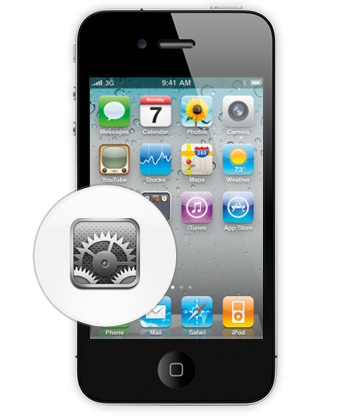
2. Select Wi-Fi from the Settings menu.
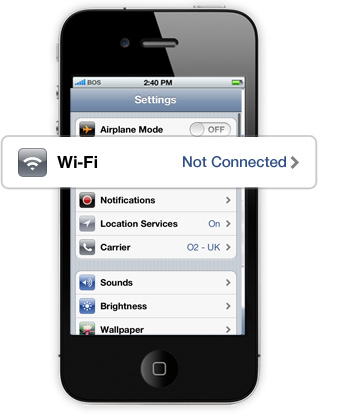
3. Turn Wi-Fi on.
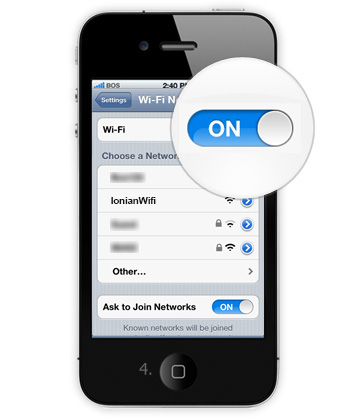
4. From the list of available networks choose WiFi.
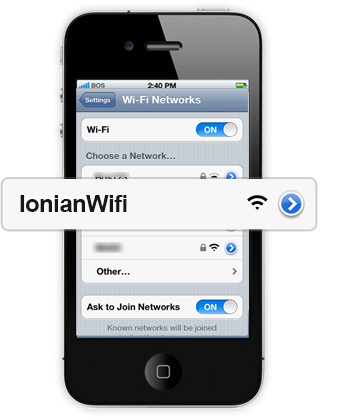
5. You are connected to the network!

To set up a wireless connection using Windows 8 mobile phone
1. Select the Settings icon on your Windows Phone.
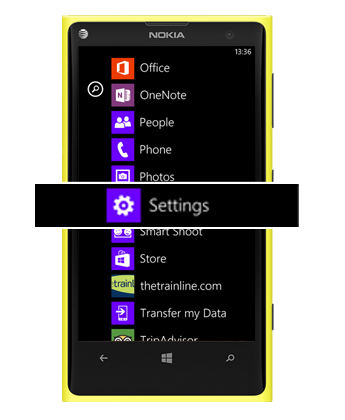
2. Select Wi-Fi from the Settings menu.
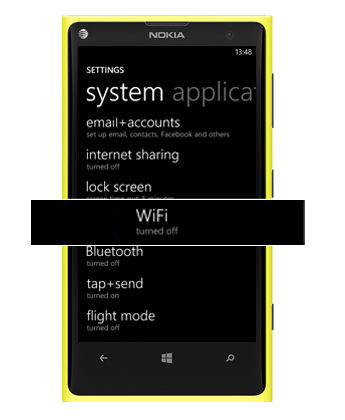
3. Turn Wi-Fi on.
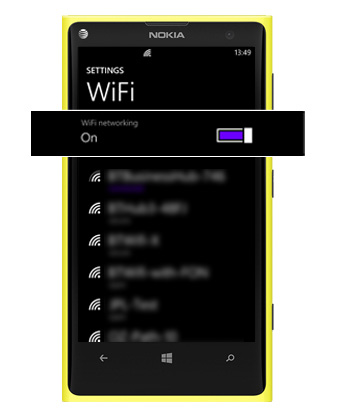
4. From the list of available networks choose Ionian WiFi.
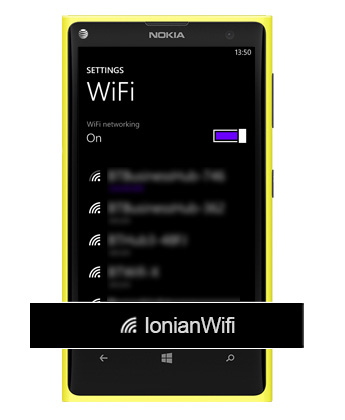
5. You are connected to the network!
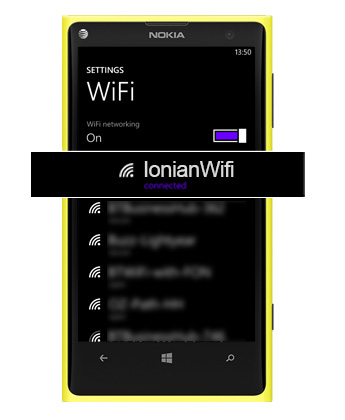
To set up a wireless connection using your Android
1. Select the Settings icon

2. Tap Wireless & networks
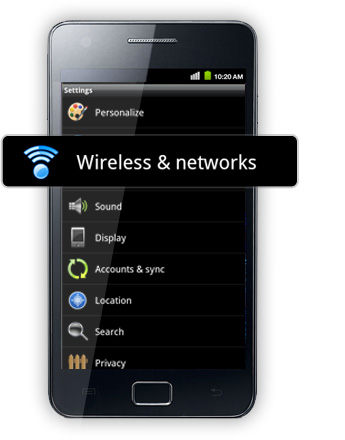
3. Press the wi-fi checkbox to turn wi-fi on, then tap Wi-Fi settings.
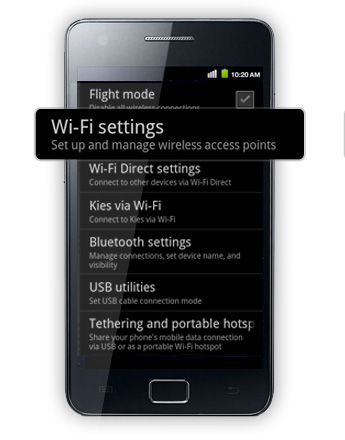
4. From the list of available networks choose Ionian WiFi.
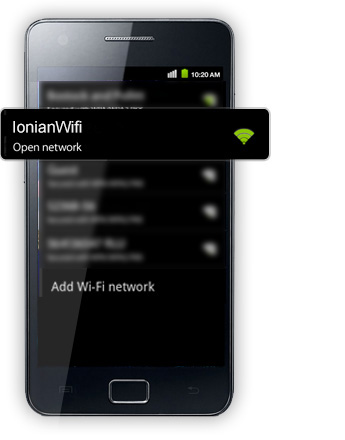
5. Press Connect. You are ready to login and go online.
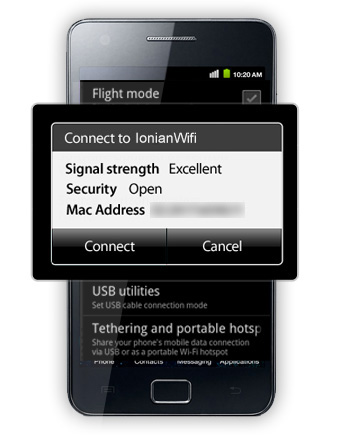
To set up a wireless connection using Windows 8 pc or laptop
1. Hover your cursor over the top right-hand corner of the screen which will then present the Charms Bar (menu bar) and select the Settings option.
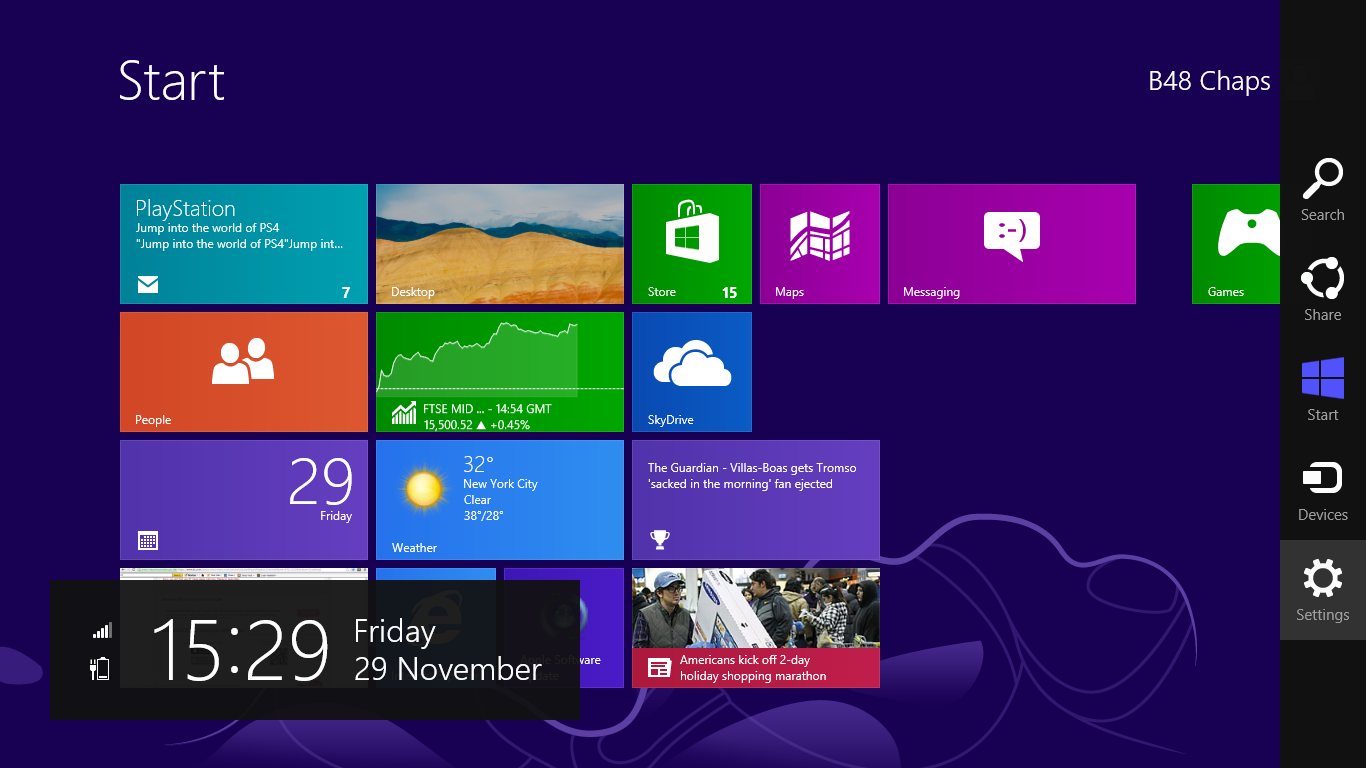
2. Left-click on the WiFi networks option.
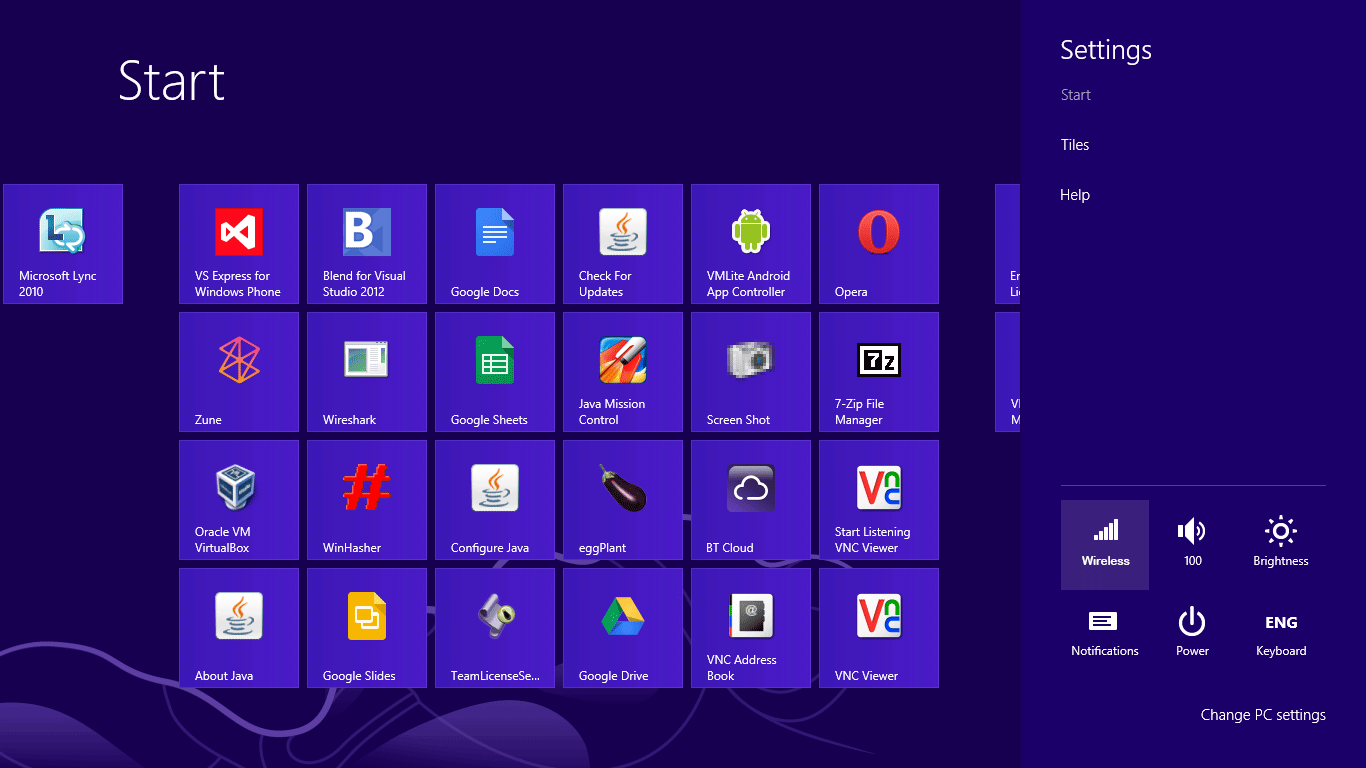
3. The list of available wireless networks will be presented. Left-click on the Ionian WiFi icon.
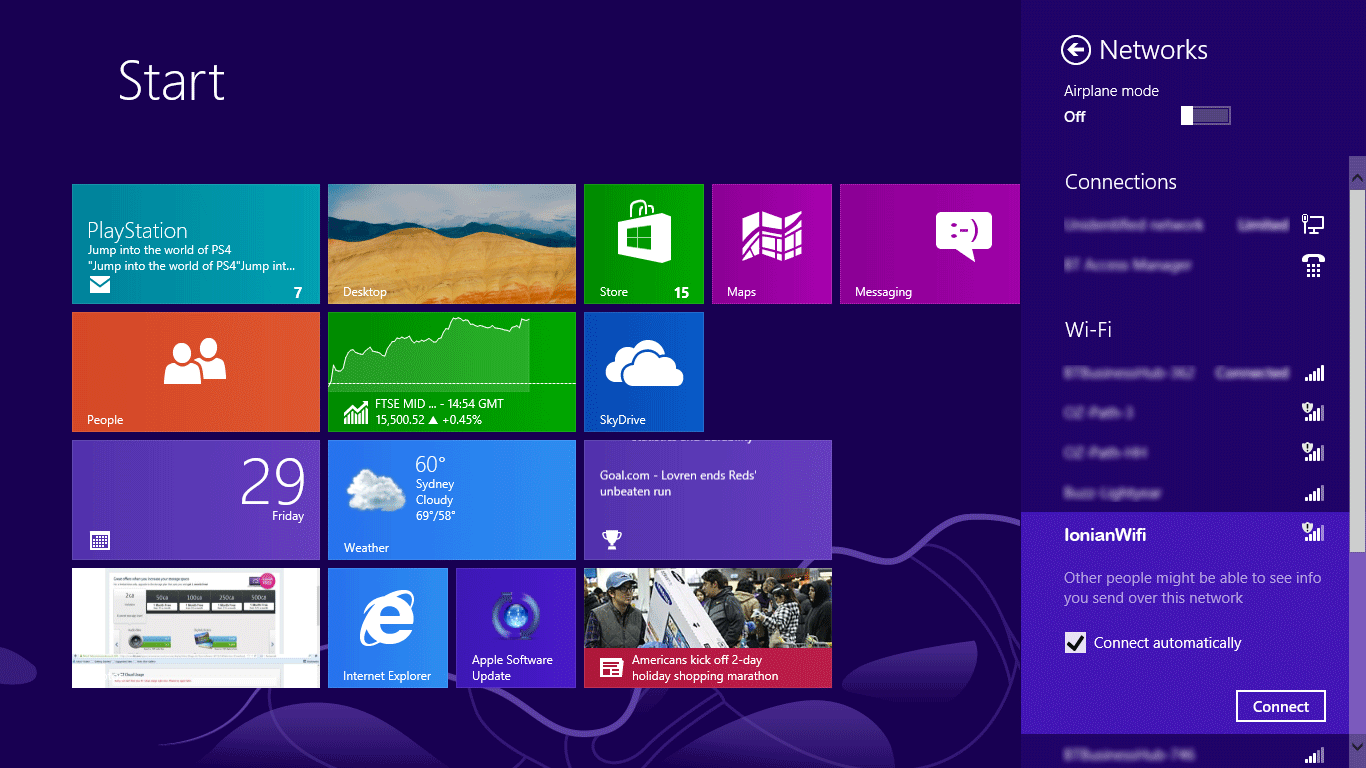
4. Tick the 'Connect automatically' box if you'll be using the service on a regular basis.
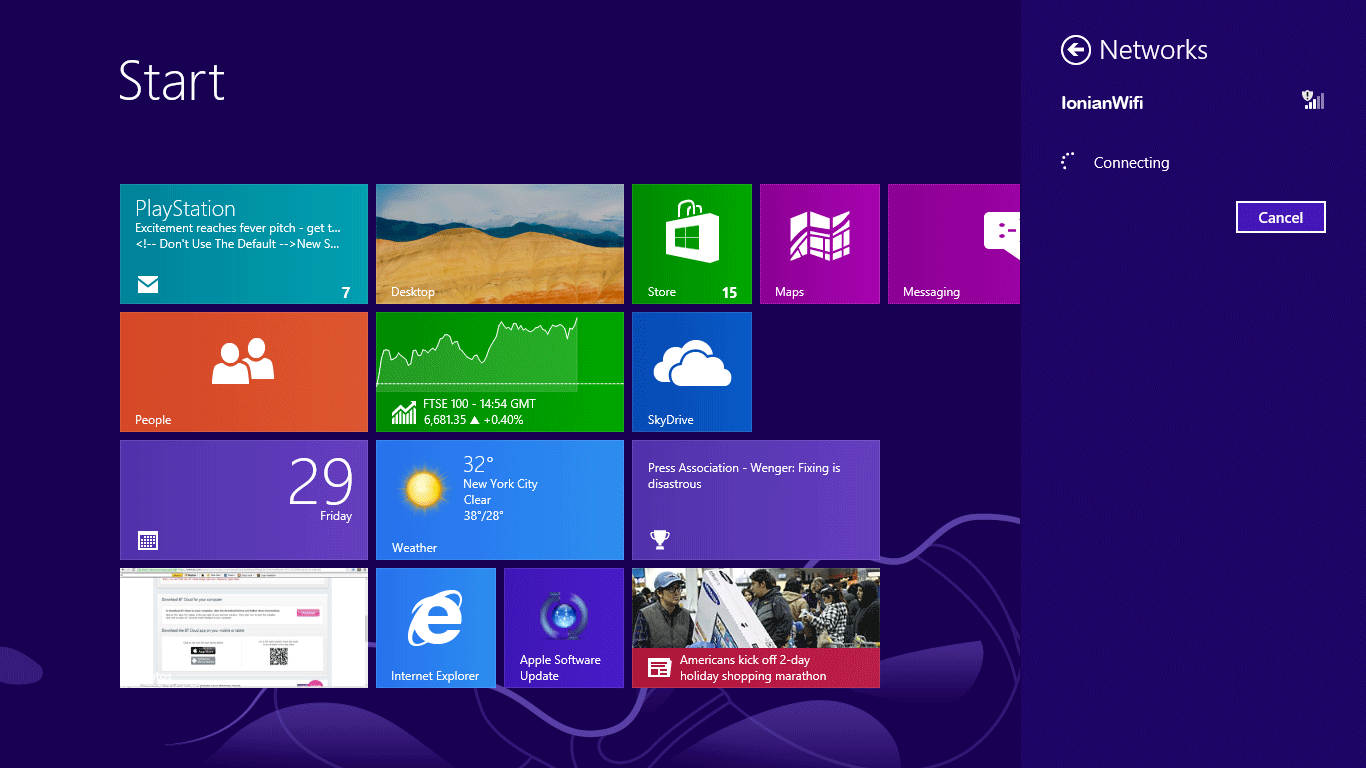
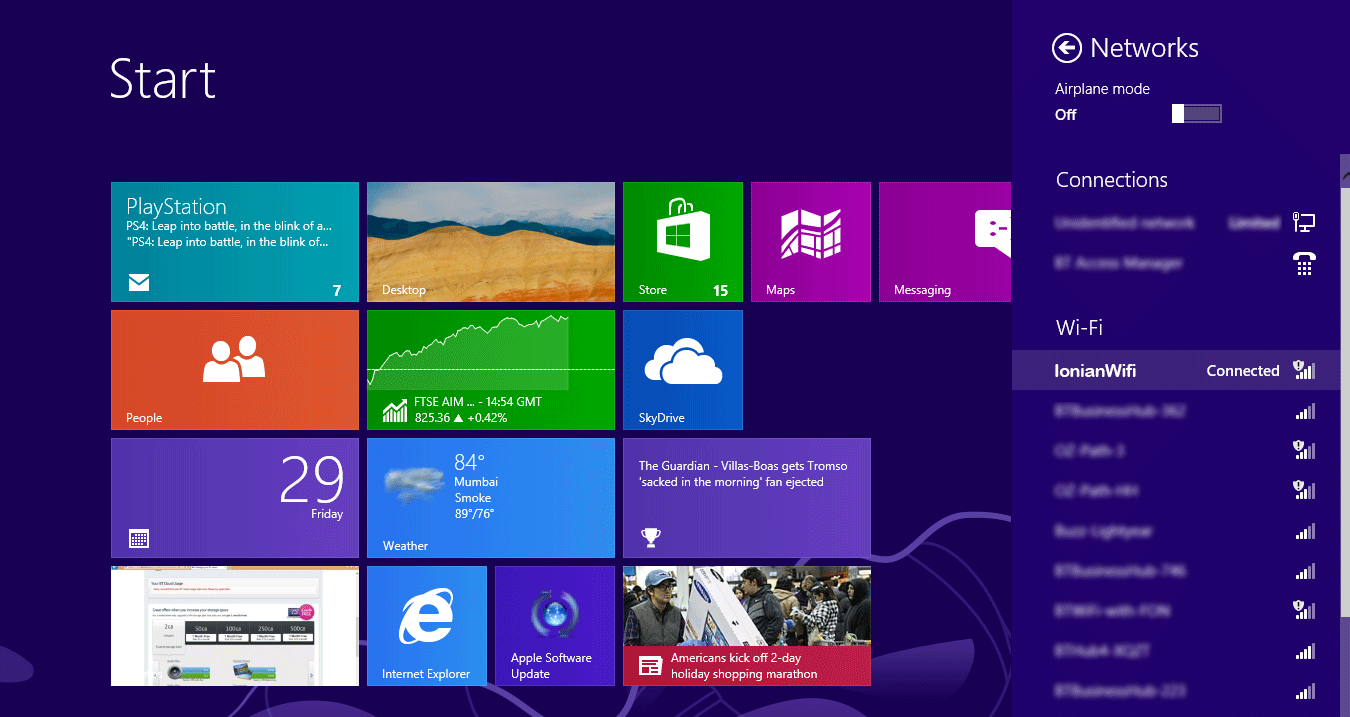
5. Select the browser e.g. Internet Explorer, and log in using your Ionian WiFi subscription.
Back to topTo set up a wireless connection using Windows 7 pc or laptop
1. Hover your cursor over the network connectionsnetwork connections icon located at the bottom right-hand corner of the screen.

2. Left-click the icon to bring up a list of available wireless networks.
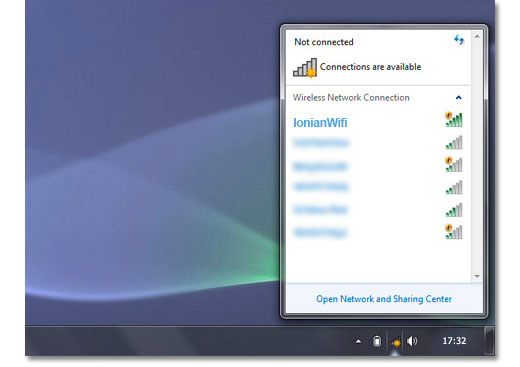
3. Left-click on Ionian WiFi icon. Tick the 'connect automatically' box if you'll be using the service on a regular basis.
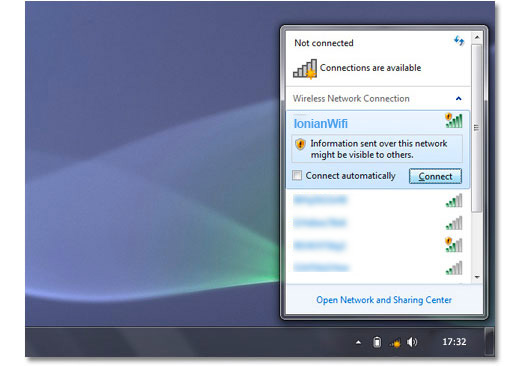
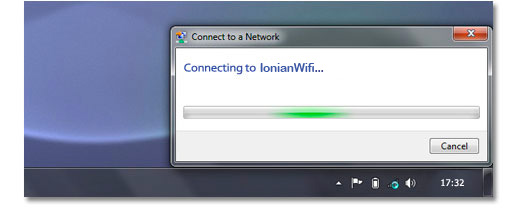
4. When connecting for the first time you'll be asked to select a location. We recommend you choose the 'Public network' option.
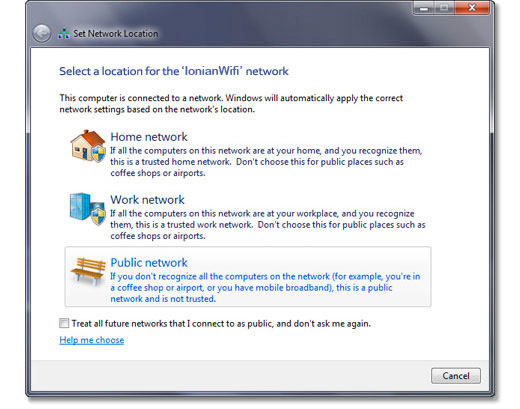
5. Open a web browser and login with your username and password.
6. After successfully authenticating, open a new tab rather than close the web browser - now you're ready to browse the internet.
Back to topTo set up a wireless connection using Windows Vista pc or laptop
1. Switch on your laptop and right click on the network icon in the system tray. This is at the bottom right of the screen.
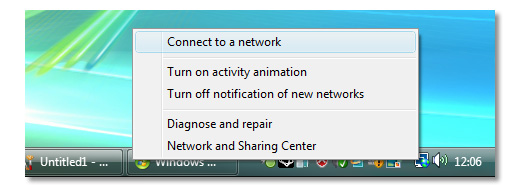
2. Highlight Ionian WiFi in the box of available wireless networks and click 'Connect'.
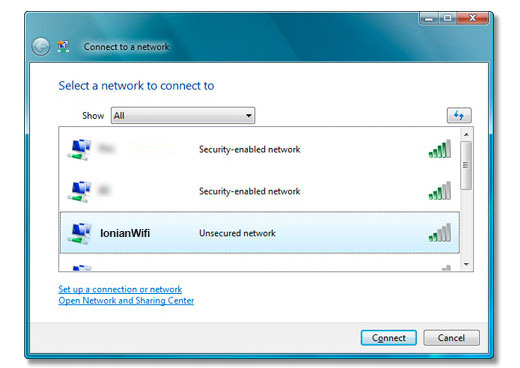
3. Open a web browser and login with your username and password.
4. After successfully authenticating, open a new tab rather than close the web browser - now you're ready to browse the internet.
Back to topTo set up a wireless connection using Mac OSX
1. Click the wireless icon at the top right of the screen and select Ionian WiFi from the drop-down menu.
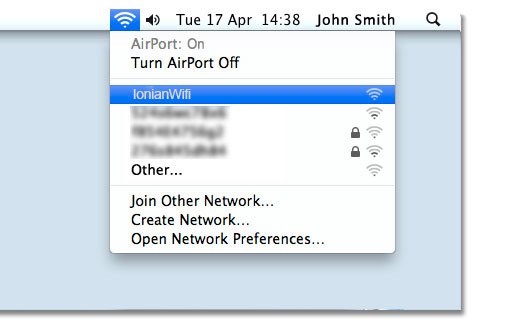
2. Open a web browser and login with your username and password.
3. After successfully authenticating, open a new tab rather than close the web browser - now you're ready to browse the internet.
Back to top